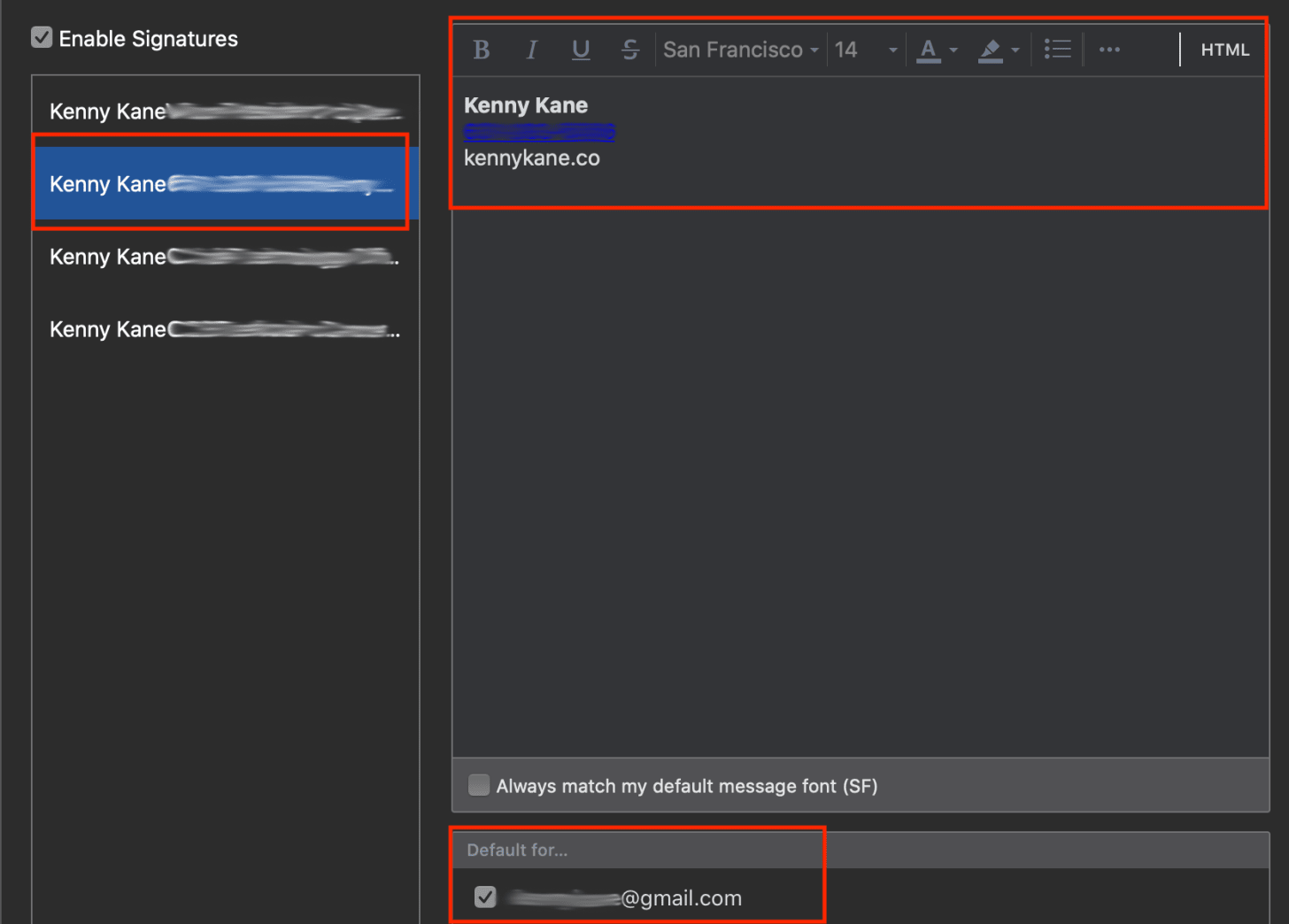Listening to Your Emails and Messages Makes You a Better Communicator
For most of my career, I’ve moved fast. I’ve relied on instinct, momentum, and the ability to figure things out on the fly. In small teams or early-stage environments, that approach works. You don’t have to explain every step or provide perfect clarity—you just build, adjust, and keep going. But as the organizations around me grew, the cost of unclear communication started to show up in ways I couldn’t ignore. I’d send a message that made perfect sense in my head, only to realize later it didn’t land the way I intended. Or I’d fire something off quickly and it would accidentally create more work or confusion for someone else. That’s when I started using a small Mac feature that unexpectedly became one of the most effective productivity habits I’ve ever built: Speak Selection.
(Image generated from the contents of this blog post using Gemini Nano Banana Pro.)
For most of my career, I’ve moved fast. I’ve relied on instinct, momentum, and the ability to figure things out on the fly. In small teams or early-stage environments, that approach works. You don’t have to explain every step or provide perfect clarity—you just build, adjust, and keep going. But as the organizations around me grew, the cost of unclear communication started to show up in ways I couldn’t ignore. I’d send a message that made perfect sense in my head, only to realize later it didn’t land the way I intended. Or I’d fire something off quickly and it would accidentally create more work or confusion for someone else. That’s when I started using a small Mac feature that unexpectedly became one of the most effective productivity habits I’ve ever built: Speak Selection.
On my computer, I’ve set it to Option + Escape. I highlight the text, hit the keys, and my Mac reads it back to me. I originally used it for dense or long-form content I wanted to listen to instead of read. But when I tried it on a message I was about to send—just out of curiosity—it completely changed how I communicate. Hearing your own words out loud forces you to experience them the way someone else will. It reveals the places where you ramble, where you assume too much context, where your tone is sharper than you meant, or where you simply aren’t as clear as you think. Something that feels tight and logical in your head can sound scattered when read aloud by a voice that isn’t carrying all your internal shorthand.
Listening before I send has made me write with more empathy and precision. It’s a ten-second pause that keeps me from creating accidental work or friction for someone else. It turns vague ideas into cleaner sentences. It catches tone issues that I would never see by reading silently. And it helps me slow down long enough to think, “If I were receiving this, would I know exactly what the sender means?” That small moment is all it takes to turn communication from a reflex into an operational discipline. It’s not about perfection—just alignment. Speak Selection has become one of the simplest and most unexpectedly powerful tools in my workflow. And if you’ve ever felt like your communication doesn’t always match your intent, this tiny shortcut might be the easiest habit to adopt.
My Supercharged Email Management Strategy
Managing multiple email inboxes has become all too real in 2019. Personal email, school email, work email, your project, your other project. For years, the Gmail app was my go-to. Flipping between inboxes seemed like the best there ever could be. The thought of a native app with multiple logged-in email accounts plus efficiency?
Managing multiple email inboxes has become all too real in 2019: personal email, school email, work email, your project, your other project. For years, the Gmail app was my go-to. Flipping between inboxes seemed like the best there ever could be. The thought of a native app with multiple logged-in email accounts plus efficiency?
No way.
2015 said “yes way,” in a big way, when Spark hit the app store and the next iteration of email management was finally here for both mobile and desktop. At long last, something intuitive that wasn’t the Apple Mail app. (Disclaimer: I’ve never used it. It gives me anxiety.)
Spark makes it easy to start, with a great onboarding experience to add your email accounts. Once complete, you’ll notice the emails you just saw in your other mail app roll in. This is when panic will set in, and you realize you should have never signed up for that daily horoscope newsletter ten years ago.
Fear not; I am about to break down Spark into a few easy, actionable steps to get going and make sense of the private email hell you’ve created for yourself.
Start by focusing on the core features
SignaturesSmart vs Classic inboxLooking at all your emails vs sorting by inboxShort and long swipes on mobileSnoozing emails
1) Signatures
Every good email author needs a really cool signature, right? Right. Once you’ve added all your accounts, go in and create the variations of your signature.
Here is what that experience looks like:
To reiterate, you can create multiple signatures for multiple accounts. When replying, Spark knows which signature to add to the bottom of which email. It enables you to roll through emails like a champ without having to mess with how you sign the email.
2) Smart vs Classic inbox
Sometimes when you are presented with more than one option in life, it can make it hard to settle on just one, right? Recently, this was a usability issue in Spark with Smart vs Classic inbox. It was less than stellar to flip between the two, then they introduced a really nice on/off toggle.
Smart inbox off – Showing all emails
Smart inbox on – Showing emails that have been seen at the top. Would normally be broken into important, notifications (aka promotions), and then seen. At the time of writing this, I don’t have any new emails.
This is a super helpful mobile experience for when you’ve just woken up, come out of a long meeting, or any other time you haven’t looked at your email and are looking to cut through the fat.
3) Looking at all your emails vs. sorting by inbox
Before you get overwhelmed thinking you’ll be bombarded by all your emails, you can look at them in their entirety (all of your emails, from all accounts) or by individual accounts. This is accomplished by using the menu on the left side. It’s a helpful mechanism to focus on whichever headspace you’re in.
4) Short and long swipes on mobile
I can dominate my email on mobile with short and long left and right swipes. Here is how I have them set.
5) Snoozing emails
This is my favorite part of Spark and my motivation to share this information with you. Snoozing emails has become the key to my success as an adult who sends emails.
Whether you’re on mobile or desktop, snoozing could not be more simple. When I am at my computer, I use my ⌘+D shortcut, which instantly pulls up a similar pop up to the one below.
When snoozing emails on my phone, I am presented with the question of when I want to see the email again.
Snoozing is perfect for situations where the ball is in someone else’s court and it requires a follow up to see if the action happened and what the outcome was.
Scenario A: If I send a request out and can wait until the next day to hear back, I immediately snooze the email for tomorrow morning.
Scenario B: If I get an email that is important but not more important than what I’m doing in a given moment, I will likely snooze it for a few hours or until 6 pm when I have completed my most important tasks, emails have slowed down, and I can think about something with a clear head.
Scenario C: If I get an email that I need to follow up on, but it’s not pressing, I will snooze it until the weekend.
Scenario D: Snoozing is also great for things that aren’t relevant for days or weeks. Those emails that start out so well-intended by saying “Just putting this on your radar…”
Sorry, radar is full.
Here is how my day unfolds
7 am – Smart inbox toggle on, swiping to quickly archive junk mail.
9:30 am – Emails prioritized by immediate action, snoozing for 2 hours later, the evening, the next day, Saturday, or next Monday. Occasionally, I set a date/time for emails to reappear in the distant future. (Helpful for those “let’s touch base in a month” emails.)
10 am – Prior day snoozed emails roll in.
Mid-day – Less important morning emails reappear and are dealt with.
6 pm – Lowest priority emails roll in.
Evening – Inbox zero!
That’s it. That is my email secret sauce which keeps me rolling fast through newsletters, promotions, and solicitations right on to the real emails.
Ready to get started with Spark and become the master of your own email destiny?
Productivity Apps that distract me all day long
An ever-growing list of apps and platforms I use every day in my Chief Operating Officer role at Stupid Cancer, client work, and blogging.
I’m always fascinated when I read what apps people use on a regular basis in different industries. Here is my list:
Sunrise Calendar I’ve been using Sunrise for almost two years and it has really changed everything, starting from the moment I wake up. Honestly, though. The email digest in the morning is fantastic and gives me an idea of what I’m up against. I have several calendars shared with me, which I hide on the desktop and mobile app. I get it all in the email which limits alerts.
Slack Slack, my Slack. If you’re reading this, I’m preaching to the choir. Maybe we could have a brief discussion below on how terrible the Ryver ads are on Twitter.
Trello Organized. Elegant. Slack integrated. Nuff said.
Calendly I wear a lot of hats. Calendly is the first solution that lets me put scheduling time in the hands of the other person. Saves so much time and is great for new clients.
Appear.in Love Google Hangouts but hate needing to login and invite someone with a Google account? Try this. It’s lovely.
Curated.co Curated.co is a email service provider that helps you build elegant, roundup emails. You can use a submit stories via email or bookmarklet. Compile collected stories for distribution at will. (Currently getting 50% open rates consistently with the list we’ve built.) Check it out
TripIt Helping me organize travel plans for years. Also has tracking metrics on distance and what not. Forward your itineraries to plans@tripit.com to get started.
Zapier Wade and his team have helped me professionally in ways they will never know. Zapier is the ultimate GSD app.
IFTTT If This Then That could be viewed as a competitor of Zapier, but it’s more of a Coke and Pepsi relationship. They are both super helpful.
iDoneThis This quirky app has changed things at Stupid Cancer. With a cool Slack integration, employees can type /done xyz and have it logged. IDT pings you at 9am and 5pm with what’s happened recently among the staff in a email digest format.
Mint Hit recommend if checking Mint to see how little money you have is a favorite pastime.
Bigcommerce What’s to say. The only game in town. Love BC. Love the people. Shoutout to Mitchell, Ron, Tracey and everyone else on Medium.
Skubana Skubana is an all-in-one cloud management platform for all things e-commerce. It helps me manage my Amazon seller account.
Inventory Planner Oleg has built something amazing here. It’s a Bigcommerce bolt on that has helped me more than I would have thought since enlisting the services of a third-party fulfillment company. It’s my window into the warehouse.
BaseCRM Base is relatively new for Stupid Cancer but works with Zapier (duh) and helps us funnel everyone into the app. Have it connected with just about every entry point to the organization.
Confluence We use Confluence for document retention. I wish we used it more, but we’re a small staff. Adoption has been difficult versus Google Drive or Dropbox.
Zendesk Gone are the days of responding to inquiries via shared gmail account. Zendesk helps us help people and fast.
Iconosquare Perfect Instagram desktop browsing tool. Love tracking our hashtags on it.
SumoMe I just rolled this out on my personal site to grow my list. I am optimistic it will help me beef up my email list.
FileZilla Free FTP client. I’ve been using it since I converted to Mac in 2010.
BBEdit The perfect notepad/html editor. Keep up the good work.
Email Permutator Want to email the CEO of a company but don’t know their email address? Use this.
Assembla We built a mobile app with an India-based dev company. We use Assembla to track app functionality requests and bug fixes.