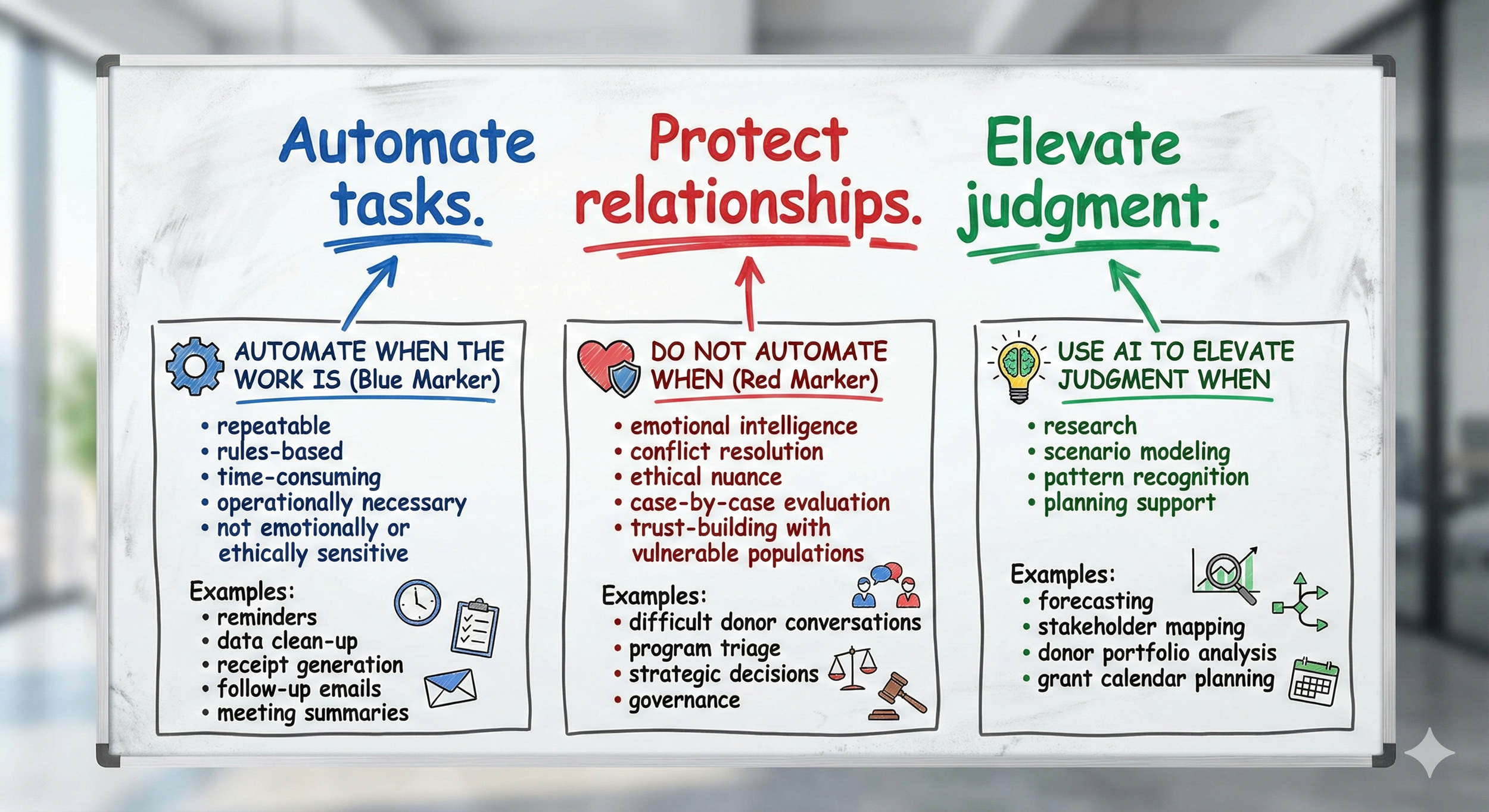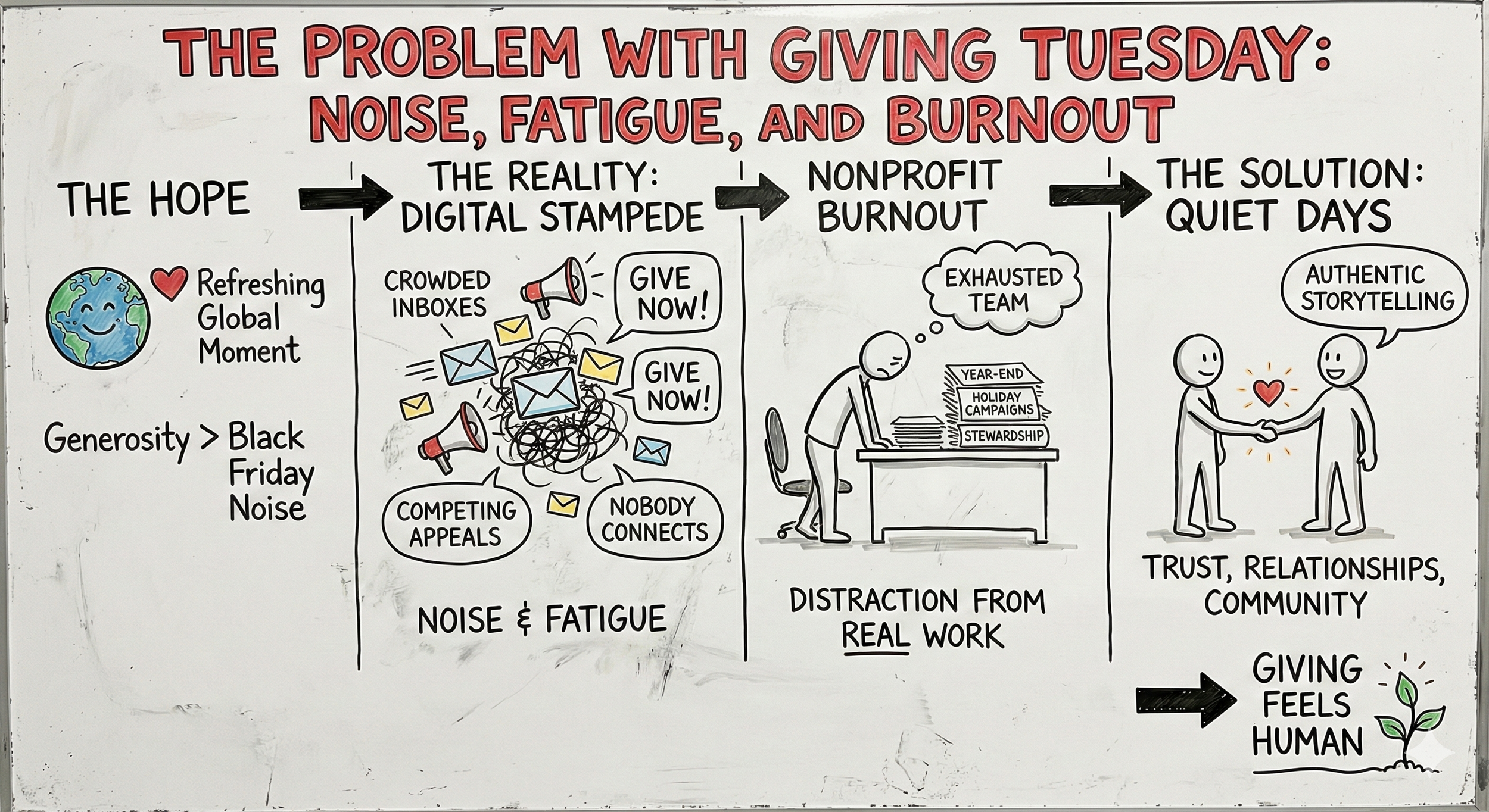Why Most Nonprofits Are Getting AI Wrong (And How the 4D Framework Fixes It)
Most nonprofits I talk to are stuck in one of two places with AI.
Either they're paralyzed, worried about misinformation, security, or just not knowing where to start. Or they're rushing in without guardrails, letting staff use whatever tool they found on LinkedIn, with no sense of what could go wrong.
Neither approach works.
The paralyzed organizations fall behind. The reckless ones create liability. And both groups miss what AI could actually do for them: amplify their mission without replacing the humans who make that mission real.
After working with AI across commercial real estate, health tech, and cancer advocacy for the past two years, I've found a framework that cuts through the chaos. It's called the 4D Framework for AI Fluency, developed by Professor Rick Dakan at Ringling College of Art and Design and Professor Joseph Feller at University College Cork.